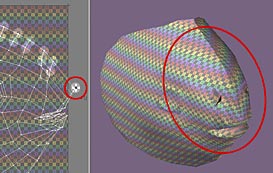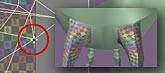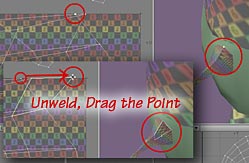So, download the Goldfish.sit or Goldfish.zip, which contains the Veiltail_Goldfish model we are going to map. Also download the Checks.sit or Checks.zip, which is the image we are going to use to help us with the mapping.
Start a new UV map, as usual (call it Goldfish_UV.)
When making a map for an organic shape, such as this fish, it's often helpful to have an image that allows you to make sure the vertices are placed to minimize distortion.
To do this, we're going to use a checkerboard pattern, both as a Backdrop in the UV Texture Viewport and as a color image on the fish itself. You'll see why as we go along.