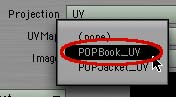
Select the POP_Jacket surface, and hide it.
Once again, if you click on any of the pictures, you'll get a full size screen shot.
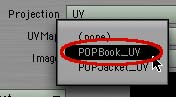 |
Load the object into Modeler, and set your window up so you have four viewports. Choose UV Texture for the top left Viewport.
Select the POP_Jacket surface, and hide it. |
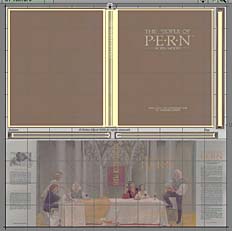 |
Then hold down Control/ctrl to constrain movement, and simply resize them to fit on your new image!
(We unwelded everything this time, because it's easier if we don't need to select anything.) |
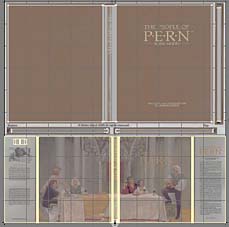 |
Select the POP_Jacket surface again, and then click Map > Texture > Paste UVs.
Select the POP_Jacket surface one last time, and resize the polys on your map so they fit the new picture you made. |
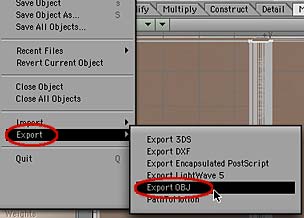 |
Put everything back on the same layer, go to the File menu, and Export the newly mapped model as an .obj file so your friend can use it in Bryce. (If you want to be really friendly, you can put the POP_Binding_Tape surface somewhere on the map, and make it all one surface, like we did for the die.)
And that's all there is to that! (If you want the Combo maps, you can download them in sit or zip format.) |
So, you've had lots of practice unfolding things in an endomorph, and more practice making maps in general. If you feel ready for more, go to Lesson 4 and we'll map a very complex model of a Vambrace (armor for the arm.)
If you have a question, write to me and ask it!
Everything on this site is copyright © Robin Wood; all rights reserved. Please do not use anything without permission. To get permission, write to Robin, and explain what you intend to use it for.